Hello everyone!
Thankfully, it didn’t take me a year to write a 2nd post! This time it’s about a part of a project I worked on the last 2-3 months (in parallel to my PhD studies of course :P). The topic is again teleoperation, this time only using hardware (last post was about using a virtual environment) such as the UR3 robotic arm below (looks great doesn’t it?).
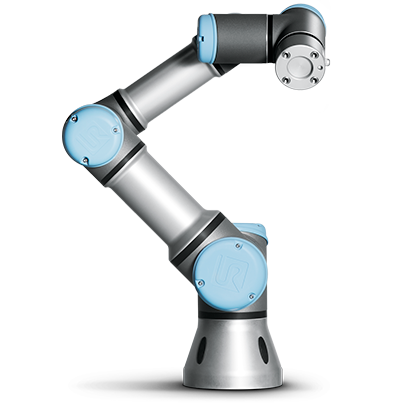
The project I contributed to was demonstrated in Mobile World Congress 2017 in Barcelona at one of the booths of Ericsson. Why Ericsson? Because King’s College London (where I study) and Ericsson collaborate on standardizing 5G. I must say it was a pleasure working with everyone who participated.
Needless to say it was a really tiring week as the event hit a record of 108,000 visitors, but what an experience it was…just epic! I also had the chance to meet and discuss with many interesting and amazing people. For more information there is a CNET article with a bit of a demonstration as well 🙂
Anyway…with the amount of time I had available to learn how to use ROS etc and make the robot move, I could only create a gesture system that receives position commands from a client. The positions the robot could move were pre-defined. I wish I had more time to make a direct control application (with speed and range of motion limiters of course).
The juice
You can download the Python script here. So…to make the robot move we used Linux (Ubuntu 14.04 specifically) with ROS. I said “we” because ROS was not used only for making the robot move. Anyhow, to make the app run you need to:
- Create a catkin workspace using ROS.
- Download the ROS-Industrial universal robot meta-package.
- Download ur_modern_driver and put everything inside the workspace’s src folder.
- Compile with catkin_make (yes, you will probably need to install many ROS dependencies).
- And then open a terminal to launch ROS with:
$ source path/to/workspace/devel/setup.sh
$ roslaunch ur_bringup ur3_bringup.launch robot_ip:=xxx.xxx.xxx.xxx (apply the correct robot IP)
- Open another terminal to run the application:
$ source path/to/workspace/devel/setup.sh
$ rosrun ur_modern_driver network_move.py
Again, as with my previous post…not sure if this is helpful to anyone but it’s good to have it documented somewhere 🙂